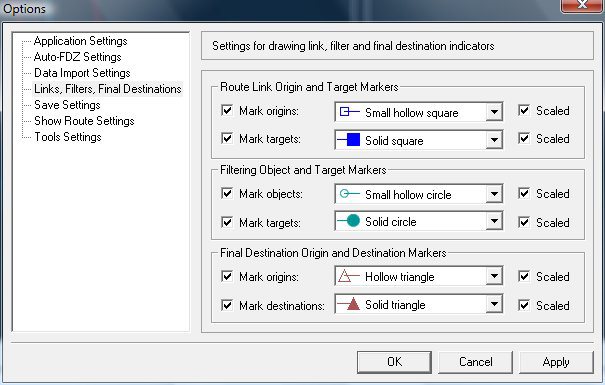Specifying how Links, Target Filters and Final Destinations are drawn
You can choose how to display these links and objects by selecting from a range of different lines, arrows and colours. You can also decide whether to resize them as you zoom in and out of a model (scaling).
To specify how Links, Target Filters and Final Destinations appear:
- Select .
-
For ‘Route Link Origin and Target Markers’:
- Check the box labelled ‘Mark origins’ (uncheck if you don’t want to display them)
- Select a style of line and marker square from the adjacent drop-down list.
- Check the box labelled ‘Scaled’ if you would like the marker to be resized as you zoom in and out of a model.
- Repeat these three steps for ‘targets’.
-
For ‘Filtering Object and Target Markers’:
- Check the box labelled ‘Mark objects’ (uncheck if you don’t want to display them)
- Select a style of line and marker circle from the adjacent drop-down list.
- Check the box labelled ‘Scaled’ if you would like the marker to be resized as you zoom in and out of a model.
- Repeat these three steps for ‘targets’.
-
For ‘Final Destination Origin and Destination Markers’:
- Check the box labelled ‘Mark origins’ (uncheck if you don’t want to display them)
- Select a style of line and marker triangle from the adjacent drop-down list.
- Check the box labelled ‘Scaled’ if you would like the marker to be resized as you zoom in and out of a model.
- Repeat these three steps for ‘destinations’.